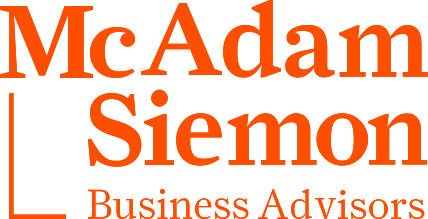News
Payroll End of Year Processing in Xero
Posted: 27 June 2016
Xero – Year end Payroll procedure – Payment Summaries and Lodgement with ATO
It’s That time of year again, end of year and time to process your PAYG Payment Summaries.
Following a step by step process, your payment summaries can be generated and issued to the ATO using your Xero.
Payroll End of Year Processing in Xero
Step 1:
Checking your payroll settings
- Select Settings from the main toolbar. Go into General Settings
- Organisational Settings
Check the details are correct, make sure the Trading Name is the correct name, as this is what will show on the payment summaries
- Save and close
- Select Settings from the main toolbar. Go into Payroll Settings
- Organisation – Check the correct accounts are linked to Pay Items
- Pay Items – Check pay items have been set up as the correct type
- Check the W1 checkbox settings are correct in the pay items; this can be found by selecting the individual Earnings Name and editing the earnings rate
- Select Payroll from the main toolbar
- Employees
- Check each employee for accuracy (TFN, DOB, and Address)
Step 2:
Pre-Reconciliation Checks
- Check all pay runs for the financial year have been posted
- Check all wages have been paid through the business bank account
- Check the payment dates for the pay runs march those to the bank payments
Step 3:
Reconciling payroll totals to general ledger accounts
- Select Reports from the main toolbar. On into Reports
- All Reports
- Payroll Activity Summary report
- Check that the following items match
| In your Payroll Activity Summary | In your General Ledger Summary | |
| Total Earnings | Should match | Total Wages & Salaries |
| Total Super | Should match | Total Superannuation |
| Total Tax | Should match | Total PAYG Withholding Payable |
If any of the balances don’t match check your pay run history to find the pay run with the error and process any necessary adjustments.
Step 4:
Identify & correct errors
Make corrections for any discrepancies found.
- If any adjustments need to be made, a new pay run will have to be processed.
- Use an unscheduled pay run to make any corrections to a processed pay run.
- You can adjust a pay run for missed pay items, or reverse and re-enter an incorrect wage item.
- You can also use an unscheduled pay run to process a negative pay run to reverse incorrect wages & taxes.
- You can go back 8 pay periods from the current date when adjusting a processed pay run.
Step 5:
Employee payment summaries
- Select Payroll from the main toolbar.
- Go into Employees
- Payment Summaries
- Check that your organisations name, ABN & postal address information is correct.
- Enter the Signatory name & add the contact number, then select Confirm & Continue
- Select the Financial Year Ending
- Review the Gross payment, PAYG, allowances and amounts allocated based on your payroll data
- Identify & fix any payment summary errors
- Enter any RFBA from your fringe benefits tax return to each employee if applicable
- Enter any additional Lump Sum amounts paid if applicable
- You can preview the payment summaries before you publish
- Select all employees
- Select Publish
- Once you have published the payment summaries select ‘Send to employee”
- You can now print them PDF or email them to your employees
Lodge the report to the ATO through Xero
- Select Payroll from the main toolbar.
- Go into Employees
- Payment Summaries
- Select Confirm & Continue
- Select all employees and select File Now
- Select the Authorisation to File declaration check box
- Select File Now
The annual report is filed at the ATO if all payment summaries are accepted. If it can’t be filed, you will need to fix the relevant payment summaries & submit the file again.
Once you have sent the annual report to the ATO, your end of year payroll process is complete.